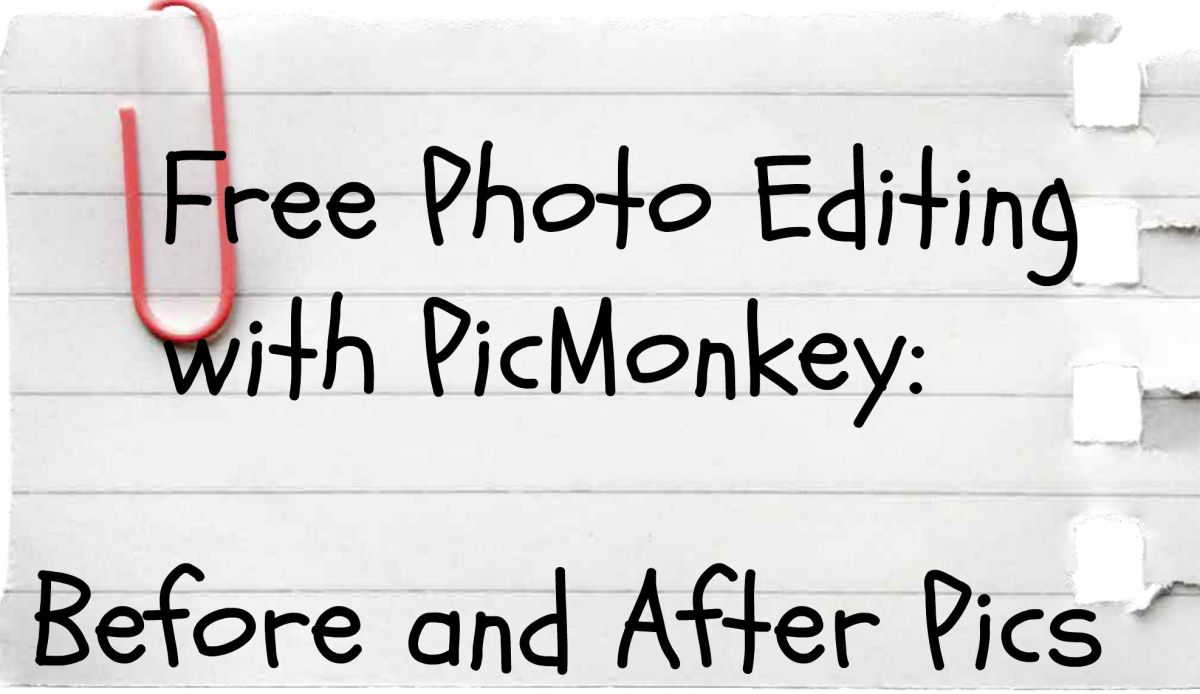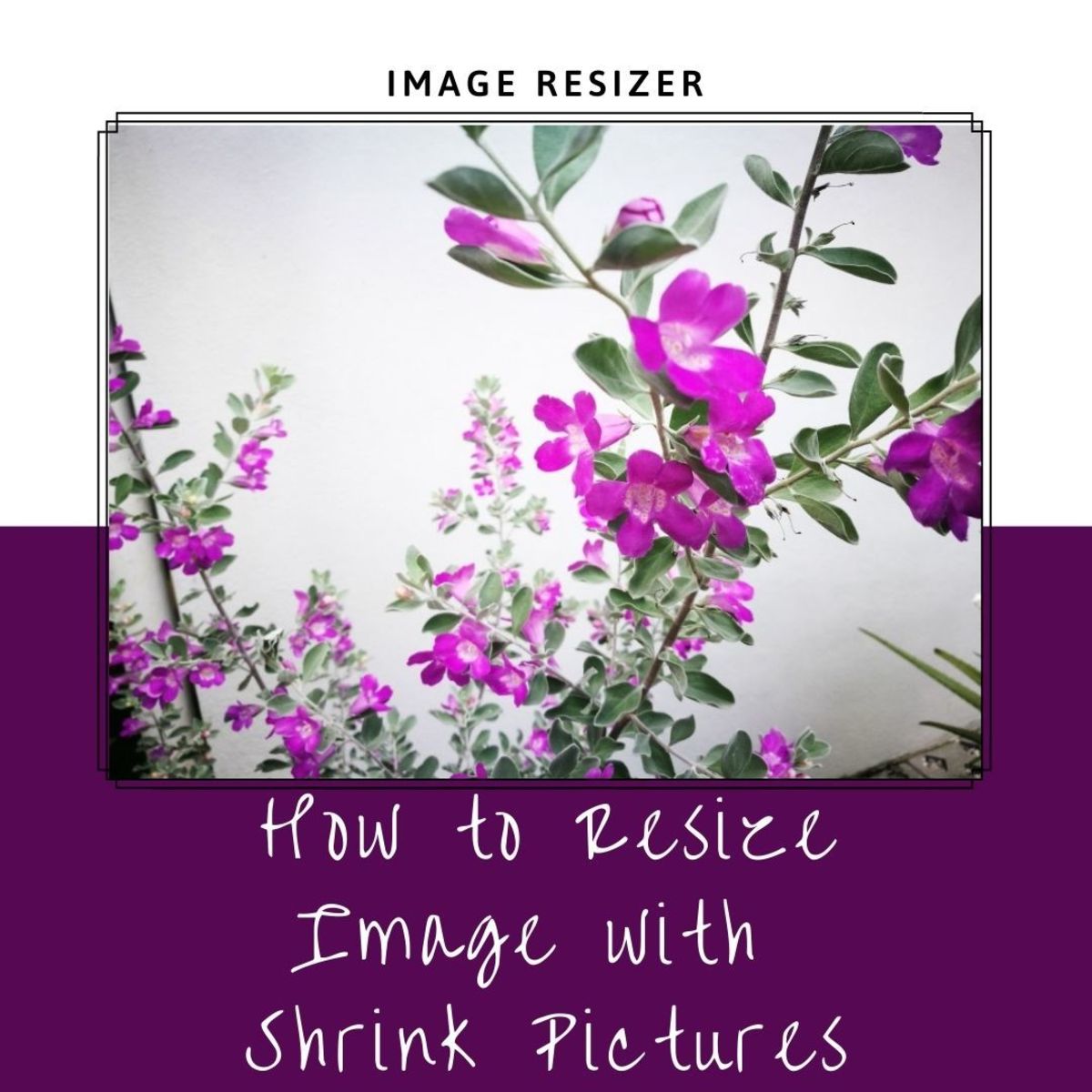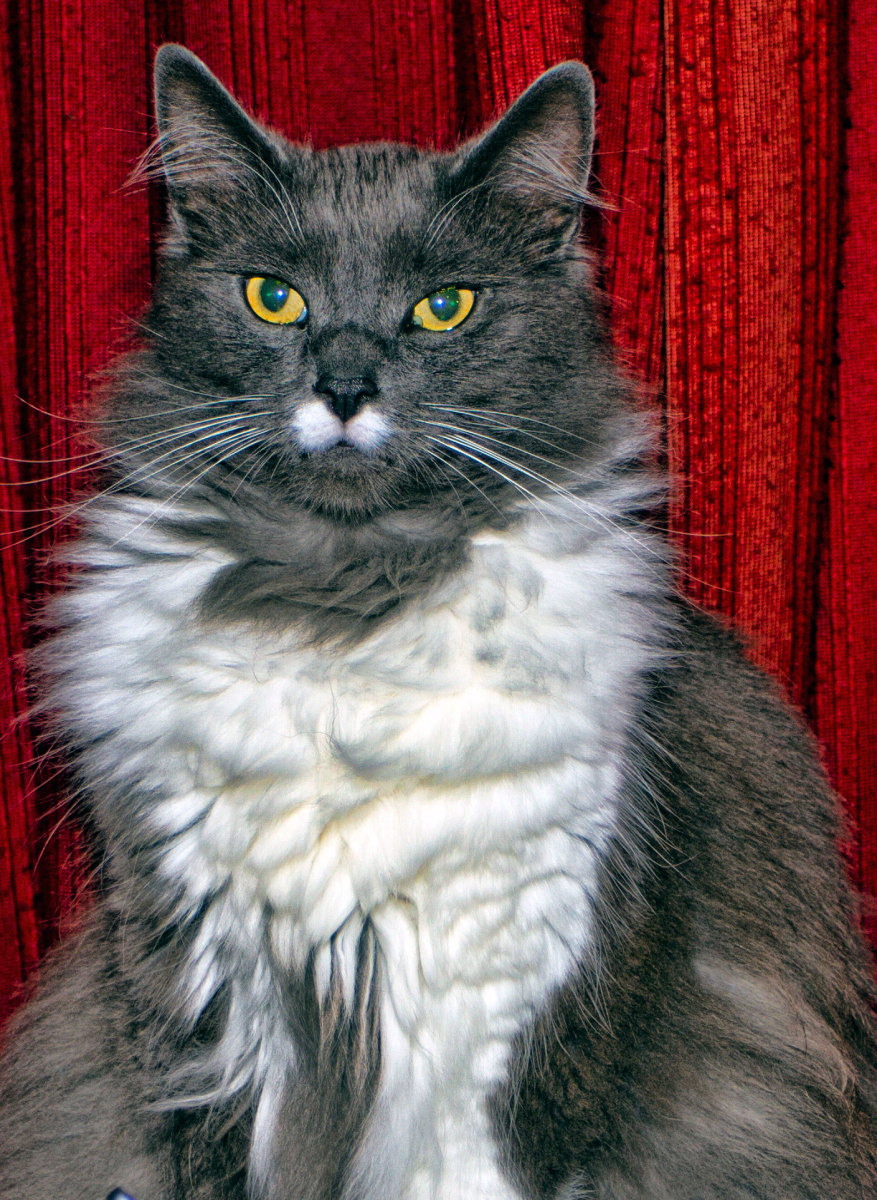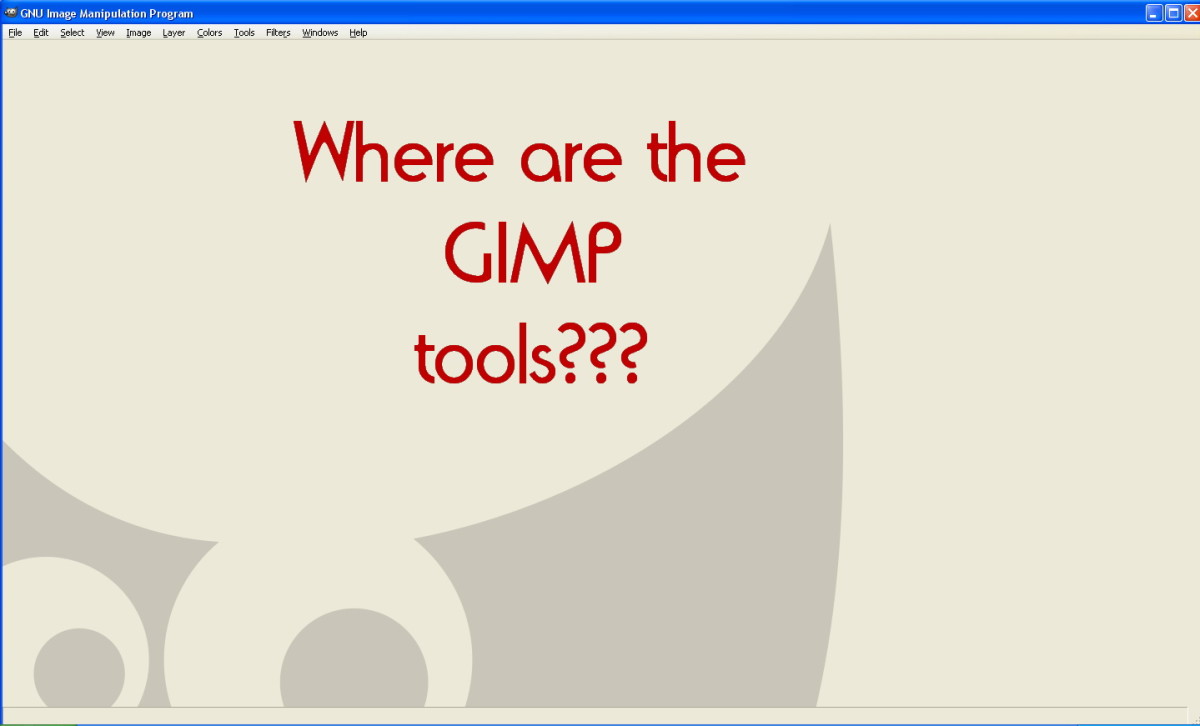- HubPages»
- Technology»
- Computers & Software»
- Computer Software»
- Digital Photography & Video
Picasa Web Albums-Free Online Photo Editor for Editing Images
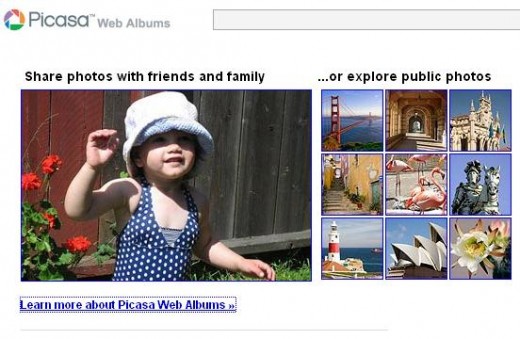
When I first heard the name of Picasa, I was thinking it is something related to Pablo Picasso. And, when I learned what it is actually, I was not that much disappointed with my intuition. Picasa is Google’s web based photo sharing album that you can install in your PC for free to make image editing and managing more efficient than ever.
To get started with Picasa, at first you need to download it from: http://picasa.google.com/intl/en_us/ .Click on the download Picasa 3.8 and save the setup file on your PC (10.4 MB). When download finished start the setup to install the album on your computer. When you first launch the Picasa, it will look like the following.
Straight away after installing you can start sharing and organizing images stored on your hard disk. It can also upload pictures from camera. But the most people use it as a tool to share photo. To start sharing photo with Picasa, select a photo and then press on the “Upload” button. And don’t forget to tag your photo in Picasa. So, for the time being you can explore Picasa with a click on “Unnamed People” button.
How to create an album
To create an album with Picasa open your picture folder in Picasa in Photo tray (left panel) and then select a number of all the photos. At the bottom of the photo tray, select on the icon called “add selected items to an album” (see the screen shot below), now select “new album” and name it to save.
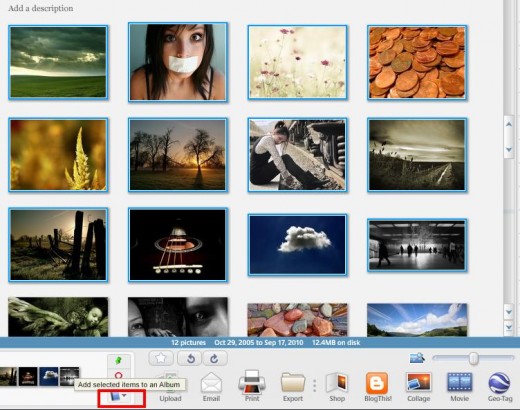
What can I do with Picasa?
Managing, Sharing, Uploading and Slide show: Using Picasa is real fun! Shortly you come to know why. You can set Picasa as your default photo viewer instead of using Windows image view. Once you start Picasa for the first time in your computer, it will ask you to include all the images loaded on your local drives. You can also choose to select images of any specific location only to be included into your Picasa Album. After adding some images in your album you can start a customized slide show. So, you can use Picasa for both managing and organizing of your own photo gallery in your PC.
You can upload any photo from your PC to your Picasa web album, for that click on the “upload” button at the bottom of your album and then login to the web version of Picasa with your Gmail id.
Movie and Photo Editing: to edit any photo, select the photo from your album and then double click it. Image editing options are: cropping, straightening, adding colors, lightening, contrasting, adding text, retouching, redeyed and editing online with picnic. Another very useful feature is Picasa moving making. To make a movie with your images, just open your album and select any number of images you want to include in your movie, and then click the “movie “button. On the left pane, you will see an option called “audio Track”, just below click on the “upload” icon to add any music or any voice to be included with your movie show. Then, on the bottom of the left panel, there is an option “create movie”, click on it to make your Picasa movie. Once your movie is created, you can directly upload it to YouTube, by clicking the “upload to YouTube “option. This way you can not only create movie, but also slide shows and screen savers.
Cost of Picasa: this is completely free. Their web album offer 1 GB of free web-storage, where you can easily save your at least 4,000 photos (wallpaper size)
Batch Upload to Picasa web album
Suppose you have created multiple albums and want to upload it from your PC into Picasa web album. To batch upload, select the “Tools” menu from the installed Picasa in your PC and click on “batch upload”, if you are not already logged on to your online web albums, then it will ask for your online Picasa login ID. After logging you select the album or albums from the left panel of your PC album then click the “OK” button.
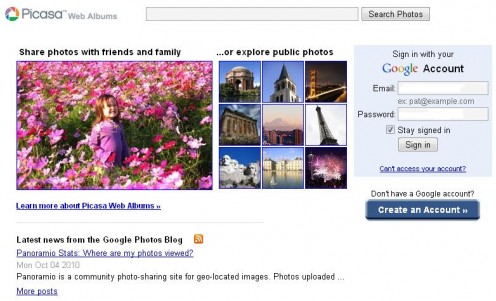
Picasa Face Movie
How to Create Face Movie in Picasa
Apart from making a normal slide show with photos, you can create face movie in Picasa. Let me explain first what a face movie is? Actually, Picasa has the capability to recognize faces in your albums and it can order similar type of facial expressions in a sequence, so as it can make a smooth face transition when you make a slide show with your photos. To create a face movie at first put all the pictures that you want to appear in your face movie and then add this folder into your Picasa. Now, click on the folder that contains all the images for face movie. On the right pane all the images will appear, just select all the images, and then click on the “create “button (top panel), then click on “from faces in selection” from the “movie” option. Now, if you want to add music or voice to your movie, you can do so by clicking on the “load button” from the “audio track”. To save the face movie click on “create movie”, it will be saved at My Documents\My Pictures\Picasa\Movies, in documents and settings of your local hard drive
How to use Picasa in short
To use Picasa at first you have to download the installation file and then install it in your PC. Now, you can make albums, create movie and edit your photos in your PC without going online. If you want to use online Picasa web album, then you need to go at: www.picasaweb.google.com and then login with your Gmail ID. Now, select the images you want to upload, and then upload it to your web albums to share it with your friends.